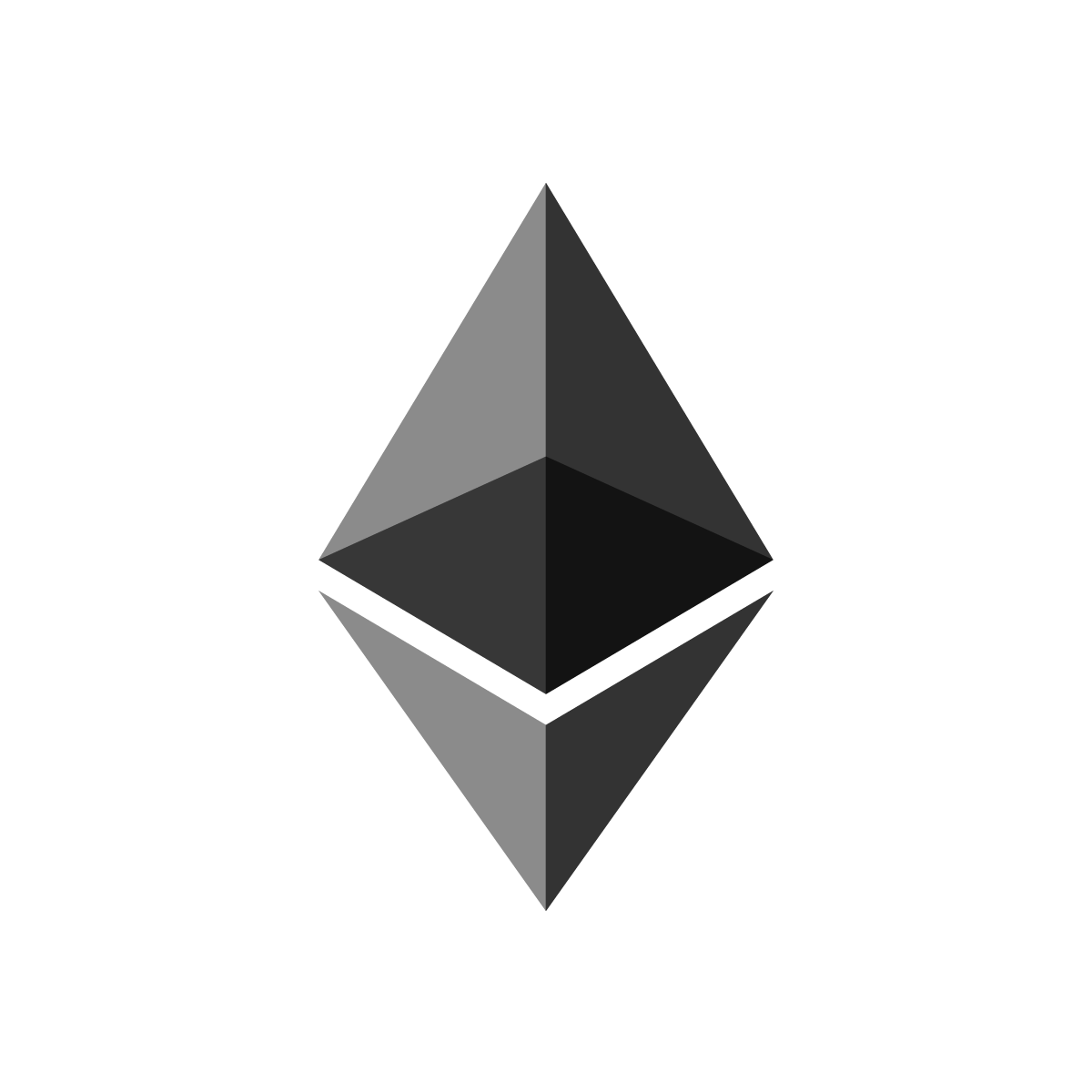Undetected CS2 Cheats & Free CS2 Cheats
By registering with us, you'll be able to try our free CS2 Cheat or to buy the premium!
SignUp Now!You are using an out of date browser. It may not display this or other websites correctly.
You should upgrade or use an alternative browser.
You should upgrade or use an alternative browser.
Detected
- Thread starter santan
- Start date
- Joined
- May 20, 2019
- Messages
- 57
As of a recent Windows 10 update (September 2019), it may be necessary to run Steam and CS:GO as administrator until Steam resolve the conflict. Please try this before and after running the below three fixes.
To do this: close Steam, run Steam as administrator (right click > "Run as administrator"), then opening CS:GO as administrator (right click > "Run as administrator").
Fix #1: Verify Integrity of Game Files and Restart PC
To perform this fix, open up Steam, go to Library, right click Counter Strike: Global Offensive, and then click "Properties":
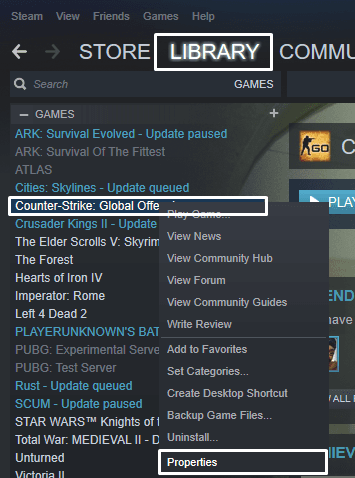
After opening up the properties window, head to "Local Files" and click "Verify Integrity of Game Files":
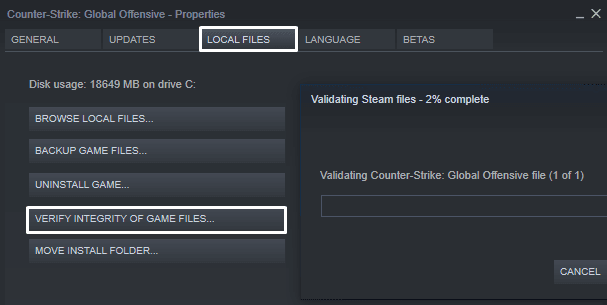
Wait for this to complete, and then restart your computer.
After completing the above, your CS:GO should be working fine, and the "Matchmaking Failed - VAC was unable to verify your game session" error should be gone. If, however, it's still occurring, continue reading Fix #2 below.
Fix #2: Repair the Steam Service
Repairing the Steam service is recommended by Valve here. To do this, all you need to do is:
Close Steam. Do this by right clicking Steam in your System Tray (bottom right hand corner) and clicking "Exit":
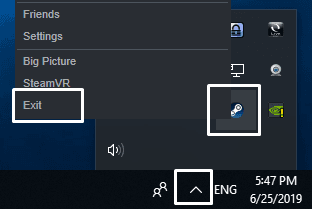
Open your Start Menu, search for "Run" and open the file named "Run":
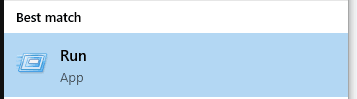
Enter the following into the text box and press "OK":
"C:\Program Files (x86)\Steam\bin\SteamService.exe" /repair
An empty terminal should then pop up. Wait for this to close and re-open Steam - your issue should be fixed.
If your error isn't fixed, continue reading for Fix #3.
Fix #3: Completely Reinstall CS:GO
If the two fixes outlined above haven't worked, your issue is likely one that won't be resolved by changing a setting or restarting your computer. Whilst we recommend you search the web to see if there is anything else that might work for you, chances are, you're going to save time by reinstalling CS:GO. Reinstalling the game will get the issue fixed quickly, and will save you having to try lots of different fixes (that probably won't work).
To reinstall CS:GO completely, go to your Library in Steam, right click "Counter-Strike: Global Offensive" and click "Uninstall":
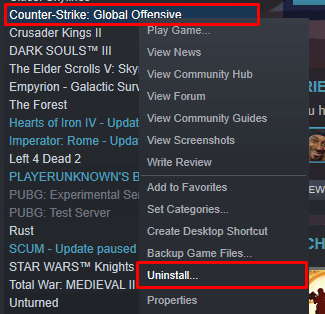
On the window that pops up, click "Delete":
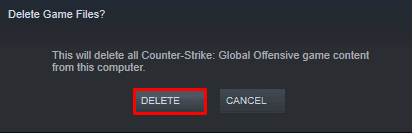
Then you'll need to reinstall CS:GO. You can do this at https://store.steampowered.com/app/730/CounterStrike_Global_Offensive/. After reinstalling CS:GO, the "Matchmaking Failed - VAC was unable to verify your game session" error should be fixed
To do this: close Steam, run Steam as administrator (right click > "Run as administrator"), then opening CS:GO as administrator (right click > "Run as administrator").
Fix #1: Verify Integrity of Game Files and Restart PC
To perform this fix, open up Steam, go to Library, right click Counter Strike: Global Offensive, and then click "Properties":
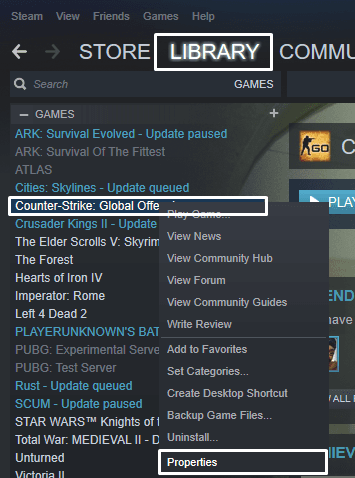
After opening up the properties window, head to "Local Files" and click "Verify Integrity of Game Files":
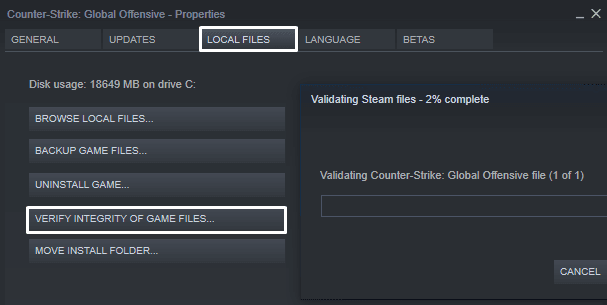
Wait for this to complete, and then restart your computer.
After completing the above, your CS:GO should be working fine, and the "Matchmaking Failed - VAC was unable to verify your game session" error should be gone. If, however, it's still occurring, continue reading Fix #2 below.
Fix #2: Repair the Steam Service
Repairing the Steam service is recommended by Valve here. To do this, all you need to do is:
Close Steam. Do this by right clicking Steam in your System Tray (bottom right hand corner) and clicking "Exit":
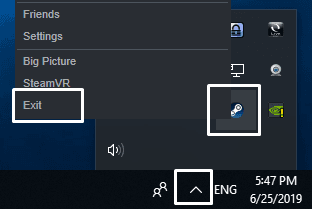
Open your Start Menu, search for "Run" and open the file named "Run":
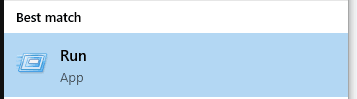
Enter the following into the text box and press "OK":
"C:\Program Files (x86)\Steam\bin\SteamService.exe" /repair
An empty terminal should then pop up. Wait for this to close and re-open Steam - your issue should be fixed.
If your error isn't fixed, continue reading for Fix #3.
Fix #3: Completely Reinstall CS:GO
If the two fixes outlined above haven't worked, your issue is likely one that won't be resolved by changing a setting or restarting your computer. Whilst we recommend you search the web to see if there is anything else that might work for you, chances are, you're going to save time by reinstalling CS:GO. Reinstalling the game will get the issue fixed quickly, and will save you having to try lots of different fixes (that probably won't work).
To reinstall CS:GO completely, go to your Library in Steam, right click "Counter-Strike: Global Offensive" and click "Uninstall":
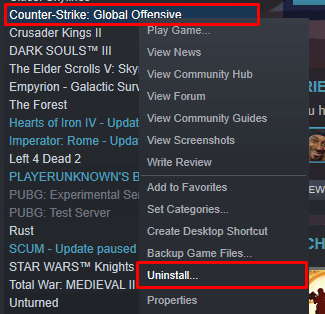
On the window that pops up, click "Delete":
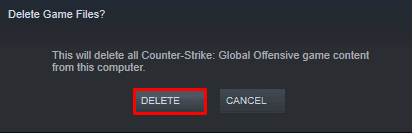
Then you'll need to reinstall CS:GO. You can do this at https://store.steampowered.com/app/730/CounterStrike_Global_Offensive/. After reinstalling CS:GO, the "Matchmaking Failed - VAC was unable to verify your game session" error should be fixed
About Project: Infinity
Project: Infinity is a CS2 cheat provider which focuses on features, design and security for our members. Our premium CS2 cheat and our free CS2 cheat have never been detected. CS:GO and Counter-Strike Cheat experience since 2019!
Payment Methods
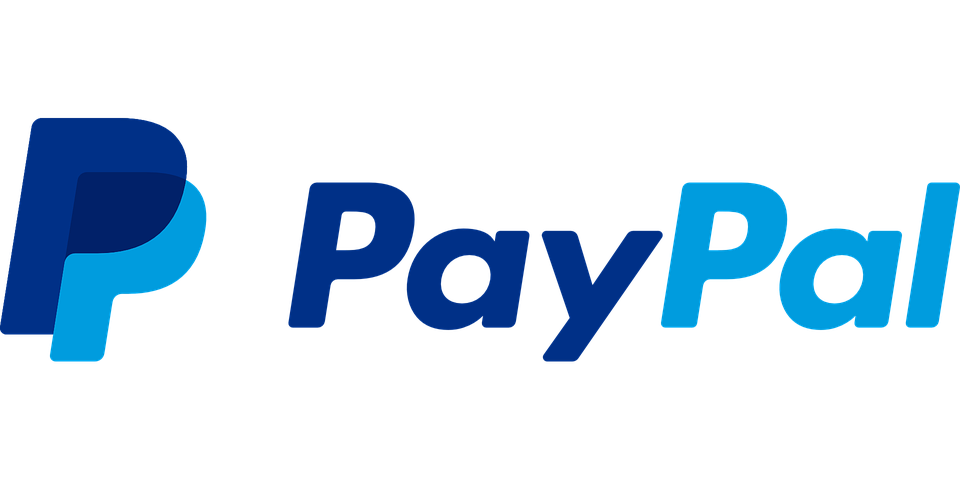
![]()
![]()